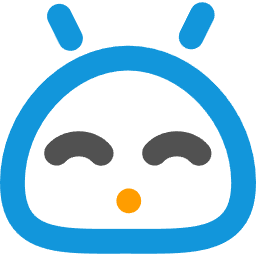| 123456789101112131415161718192021222324252627282930313233343536373839404142434445464748495051525354555657585960616263646566676869707172737475767778798081828384858687888990919293949596979899100101102103104105106107108109110111112113114115116117118119120121122123124125126127128129130131132133134135136137138139140141142143144145146147148149150151152153154155156157158159160161162163164165166167168169170171172173174175176177178179180181182183184185186187188189190191192193194195196197198199200201202203204205206207208209210211212213214215216217218219220221222223224225226227228229230231232233234235236237238239240241242243244245246247248249250251252253254255256257258259260261262263264265266267268269270271272273274275276277278279280281282283284285286287288289290291292293294295296297298299300301302303304305306307308309310311312313314315316317318319320321322323324325326327328329330331332333334335336337338339340341342343344345346347348349350351352353354355356357358359360361362363364365366367368369370371372373374375376377378379380381382383384385386387388 |
- .. _installation apache:
- ======
- Apache
- ======
- .. _Apache: https://httpd.apache.org/
- .. _Apache Debian:
- https://cwiki.apache.org/confluence/display/HTTPD/DistrosDefaultLayout#DistrosDefaultLayout-Debian,Ubuntu(Apachehttpd2.x):
- .. _apache2.README.Debian:
- https://salsa.debian.org/apache-team/apache2/raw/master/debian/apache2.README.Debian
- .. _Apache Arch Linux:
- https://wiki.archlinux.org/index.php/Apache_HTTP_Server
- .. _Apache Fedora:
- https://docs.fedoraproject.org/en-US/quick-docs/getting-started-with-apache-http-server/index.html
- .. _Apache directives:
- https://httpd.apache.org/docs/trunk/mod/directives.html
- .. _Getting Started:
- https://httpd.apache.org/docs/current/en/getting-started.html
- .. _Terms Used to Describe Directives:
- https://httpd.apache.org/docs/current/en/mod/directive-dict.html
- .. _Configuration Files:
- https://httpd.apache.org/docs/current/en/configuring.html
- .. _ProxyPreserveHost: https://httpd.apache.org/docs/trunk/mod/mod_proxy.html#proxypreservehost
- .. _LoadModule:
- https://httpd.apache.org/docs/mod/mod_so.html#loadmodule
- .. _IncludeOptional:
- https://httpd.apache.org/docs/mod/core.html#includeoptional
- .. _DocumentRoot:
- https://httpd.apache.org/docs/trunk/mod/core.html#documentroot
- .. _Location:
- https://httpd.apache.org/docs/trunk/mod/core.html#location
- .. _uWSGI Apache support:
- https://uwsgi-docs.readthedocs.io/en/latest/Apache.html
- .. _mod_proxy_uwsgi:
- https://uwsgi-docs.readthedocs.io/en/latest/Apache.html#mod-proxy-uwsgi
- .. _mod_proxy_http:
- https://httpd.apache.org/docs/current/mod/mod_proxy_http.html
- .. _mod_proxy:
- https://httpd.apache.org/docs/current/mod/mod_proxy.html
- This section explains how to set up a SearXNG instance using the HTTP server Apache_.
- If you did use the :ref:`installation scripts` and do not have any special preferences
- you can install the :ref:`SearXNG site <apache searxng site>` using
- :ref:`searxng.sh <searxng.sh overview>`:
- .. code:: bash
- $ sudo -H ./utils/searxng.sh install apache
- If you have special interests or problems with setting up Apache, the following
- section might give you some guidance.
- .. sidebar:: further read
- - `Apache Arch Linux`_
- - `Apache Debian`_
- - `apache2.README.Debian`_
- - `Apache Fedora`_
- - `Apache directives`_
- .. contents::
- :depth: 2
- :local:
- :backlinks: entry
- The Apache HTTP server
- ======================
- If Apache_ is not installed, install it now. If apache_ is new to you, the
- `Getting Started`_, `Configuration Files`_ and `Terms Used to Describe
- Directives`_ documentation gives first orientation. There is also a list of
- `Apache directives`_ *to keep in the pocket*.
- .. tabs::
- .. group-tab:: Ubuntu / debian
- .. code:: bash
- sudo -H apt-get install apache2
- .. group-tab:: Arch Linux
- .. code:: bash
- sudo -H pacman -S apache
- sudo -H systemctl enable httpd
- sudo -H systemctl start http
- .. group-tab:: Fedora / RHEL
- .. code:: bash
- sudo -H dnf install httpd
- sudo -H systemctl enable httpd
- sudo -H systemctl start httpd
- Now at http://localhost you should see some kind of *Welcome* or *Test* page.
- How this default site is configured, depends on the linux distribution
- (compare `Apache directives`_).
- .. tabs::
- .. group-tab:: Ubuntu / debian
- .. code:: bash
- less /etc/apache2/sites-enabled/000-default.conf
- In this file, there is a line setting the `DocumentRoot`_ directive:
- .. code:: apache
- DocumentRoot /var/www/html
- And the *welcome* page is the HTML file at ``/var/www/html/index.html``.
- .. group-tab:: Arch Linux
- .. code:: bash
- less /etc/httpd/conf/httpd.conf
- In this file, there is a line setting the `DocumentRoot`_ directive:
- .. code:: apache
- DocumentRoot "/srv/http"
- <Directory "/srv/http">
- Options Indexes FollowSymLinks
- AllowOverride None
- Require all granted
- </Directory>
- The *welcome* page of Arch Linux is a page showing the directory located
- at ``DocumentRoot``. This *directory* page is generated by the Module
- `mod_autoindex <https://httpd.apache.org/docs/2.4/mod/mod_autoindex.html>`_:
- .. code:: apache
- LoadModule autoindex_module modules/mod_autoindex.so
- ...
- Include conf/extra/httpd-autoindex.conf
- .. group-tab:: Fedora / RHEL
- .. code:: bash
- less /etc/httpd/conf/httpd.conf
- In this file, there is a line setting the ``DocumentRoot`` directive:
- .. code:: apache
- DocumentRoot "/var/www/html"
- ...
- <Directory "/var/www">
- AllowOverride None
- # Allow open access:
- Require all granted
- </Directory>
- On fresh installations, the ``/var/www`` is empty and the *default
- welcome page* is shown, the configuration is located at::
- less /etc/httpd/conf.d/welcome.conf
- .. _Debian's Apache layout:
- Debian's Apache layout
- ----------------------
- Be aware, Debian's Apache layout is quite different from the standard Apache
- configuration. For details look at the apache2.README.Debian_
- (``/usr/share/doc/apache2/README.Debian.gz``). Some commands you should know on
- Debian:
- * :man:`apache2ctl`: Apache HTTP server control interface
- * :man:`a2enmod`, :man:`a2dismod`: switch on/off modules
- * :man:`a2enconf`, :man:`a2disconf`: switch on/off configurations
- * :man:`a2ensite`, :man:`a2dissite`: switch on/off sites
- .. _apache modules:
- Apache modules
- --------------
- To load additional modules, in most distributions you have to uncomment the
- lines with the corresponding LoadModule_ directive, except in :ref:`Debian's
- Apache layout`.
- .. tabs::
- .. group-tab:: Ubuntu / debian
- :ref:`Debian's Apache layout` uses :man:`a2enmod` and :man:`a2dismod` to
- activate or disable modules:
- .. code:: bash
- sudo -H a2enmod ssl
- sudo -H a2enmod headers
- sudo -H a2enmod proxy
- sudo -H a2enmod proxy_http
- sudo -H a2enmod proxy_uwsgi
- .. group-tab:: Arch Linux
- In the ``/etc/httpd/conf/httpd.conf`` file, activate LoadModule_
- directives:
- .. code:: apache
- LoadModule ssl_module modules/mod_ssl.so
- LoadModule headers_module modules/mod_headers.so
- LoadModule proxy_module modules/mod_proxy.so
- LoadModule proxy_http_module modules/mod_proxy_http.so
- LoadModule proxy_uwsgi_module modules/mod_proxy_uwsgi.so
- .. group-tab:: Fedora / RHEL
- In the ``/etc/httpd/conf/httpd.conf`` file, activate LoadModule_
- directives:
- .. code:: apache
- LoadModule ssl_module modules/mod_ssl.so
- LoadModule headers_module modules/mod_headers.so
- LoadModule proxy_module modules/mod_proxy.so
- LoadModule proxy_http_module modules/mod_proxy_http.so
- LoadModule proxy_uwsgi_module modules/mod_proxy_uwsgi.so
- .. _apache sites:
- Apache sites
- ------------
- .. tabs::
- .. group-tab:: Ubuntu / debian
- In :ref:`Debian's Apache layout` you create a ``searxng.conf`` with the
- ``<Location /searxng >`` directive and save this file in the *sites
- available* folder at ``/etc/apache2/sites-available``. To enable the
- ``searxng.conf`` use :man:`a2ensite`:
- .. code:: bash
- sudo -H a2ensite searxng.conf
- .. group-tab:: Arch Linux
- In the ``/etc/httpd/conf/httpd.conf`` file add a IncludeOptional_
- directive:
- .. code:: apache
- IncludeOptional sites-enabled/*.conf
- Create two folders, one for the *available sites* and one for the *enabled sites*:
- .. code:: bash
- mkdir -p /etc/httpd/sites-available
- mkdir -p /etc/httpd/sites-enabled
- Create configuration at ``/etc/httpd/sites-available`` and place a
- symlink to ``sites-enabled``:
- .. code:: bash
- sudo -H ln -s /etc/httpd/sites-available/searxng.conf \
- /etc/httpd/sites-enabled/searxng.conf
- .. group-tab:: Fedora / RHEL
- In the ``/etc/httpd/conf/httpd.conf`` file add a IncludeOptional_
- directive:
- .. code:: apache
- IncludeOptional sites-enabled/*.conf
- Create two folders, one for the *available sites* and one for the *enabled sites*:
- .. code:: bash
- mkdir -p /etc/httpd/sites-available
- mkdir -p /etc/httpd/sites-enabled
- Create configuration at ``/etc/httpd/sites-available`` and place a
- symlink to ``sites-enabled``:
- .. code:: bash
- sudo -H ln -s /etc/httpd/sites-available/searxng.conf \
- /etc/httpd/sites-enabled/searxng.conf
- .. _apache searxng site:
- Apache's SearXNG site
- =====================
- .. _mod_uwsgi: https://uwsgi-docs.readthedocs.io/en/latest/Apache.html#mod-uwsgi
- .. sidebar:: uWSGI
- Use mod_proxy_uwsgi_ / don't use the old mod_uwsgi_ anymore.
- To proxy the incoming requests to the SearXNG instance Apache needs the
- mod_proxy_ module (:ref:`apache modules`).
- .. sidebar:: HTTP headers
- With ProxyPreserveHost_ the incoming ``Host`` header is passed to the proxied
- host.
- Depending on what your SearXNG installation is listening on, you need a http
- mod_proxy_http_) or socket (mod_proxy_uwsgi_) communication to upstream.
- The :ref:`installation scripts` installs the :ref:`reference setup
- <use_default_settings.yml>` and a :ref:`uwsgi setup` that listens on a socket by default.
- You can install and activate your own ``searxng.conf`` like shown in
- :ref:`apache sites`.
- .. tabs::
- .. group-tab:: socket
- .. kernel-include:: $DOCS_BUILD/includes/searxng.rst
- :start-after: START apache socket
- :end-before: END apache socket
- .. group-tab:: http
- .. kernel-include:: $DOCS_BUILD/includes/searxng.rst
- :start-after: START apache http
- :end-before: END apache http
- .. _restart apache:
- Restart service:
- .. tabs::
- .. group-tab:: Ubuntu / debian
- .. code:: bash
- sudo -H systemctl restart apache2
- sudo -H service uwsgi restart searxng
- .. group-tab:: Arch Linux
- .. code:: bash
- sudo -H systemctl restart httpd
- sudo -H systemctl restart uwsgi@searxng
- .. group-tab:: Fedora / RHEL
- .. code:: bash
- sudo -H systemctl restart httpd
- sudo -H touch /etc/uwsgi.d/searxng.ini
- disable logs
- ============
- For better privacy you can disable Apache logs. In the examples above activate
- one of the lines and `restart apache`_:
- .. code:: apache
- SetEnvIf Request_URI "/searxng" dontlog
- # CustomLog /dev/null combined env=dontlog
- The ``CustomLog`` directive disables logs for the entire (virtual) server, use it
- when the URL of the service does not have a path component (``/searxng``), so when
- SearXNG is located at root (``/``).
|